The Apple Device Belongs to the Company - How to Check It?
Every user wishing to give a second-hand iPhone or another Apple gadget a new life should perform some background check. It can be that your Apple device belongs to the company and is managed remotely by its administrators. Learn how to check it and ensure that you will have no issues.
We have compiled a list of advice that will help you check Apple devices remotely and in-person to learn whether the handset, tablet, or computer is supervised or not.
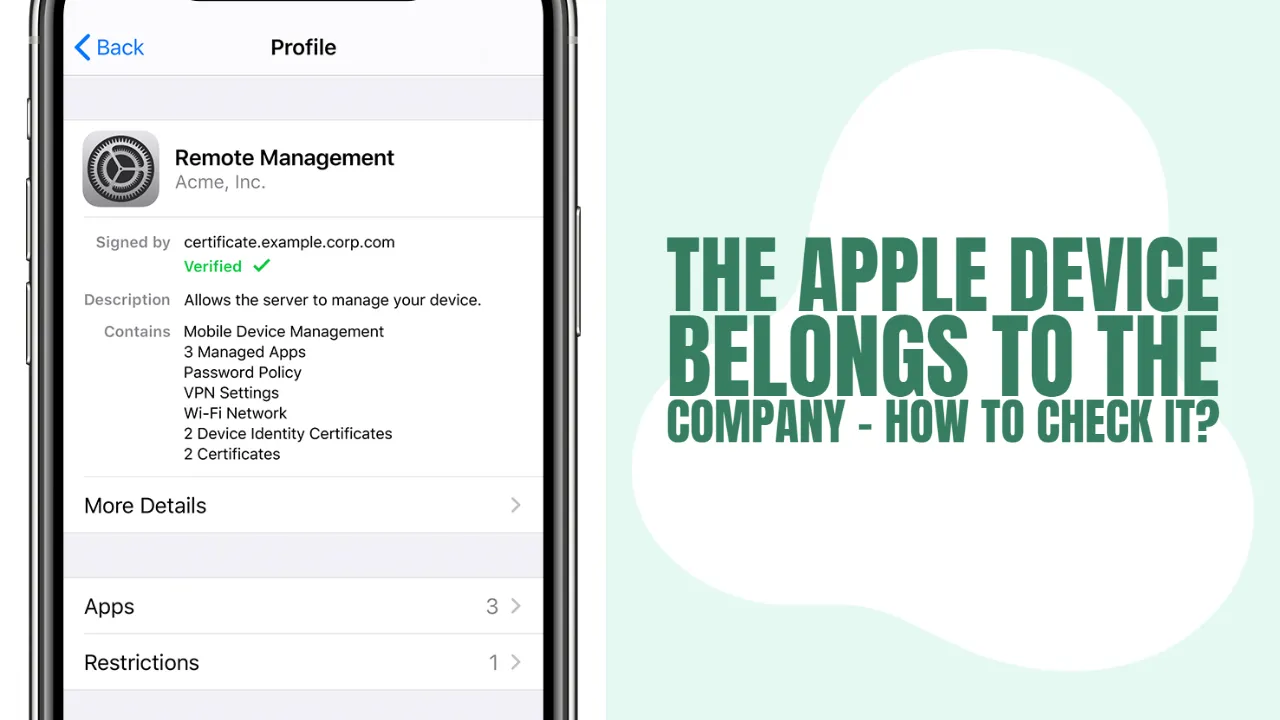
About Supervised Apple Device
Many small, big companies and educational organizations practice supervision mode. It is easy to manage Macs, iPhones, and iPads remotely through a supervised MDM form.
What does supervision mean? A company that uses this mode has easy control over the device that belongs to it. Administrators can distantly monitor smartphones and computers, update their operating system, erase information, lock gadgets, etc. It is a must to say that every Apple device has no supervision mode by default. The company has to enable it through Apple Configurator or another Manager.
Does My Apple Device Belong to the Company?
Customers who have already purchased a second-hand iPhone or iPad and now wish to check if it belongs to the company can look up this information in Settings. Go to the General - About section and see if there is a message about the 'supervised' device. Supervised iPhones and iPad say so in the About section and mention the company's name they are owned by.
On your Mac, visit 'System Preferences' and explore this menu. Users who see 'Profiles' ('Profiles & Device Management') own a computer that is corporate-owned.
How to Check if Apple Devices Belongs to the Company Remotely
Often, you don't have a second-hand iPhone or iPad in hand but wish to check it before purchasing. Through IMEI.org IMEI check services, you can remotely look up the supervised status (MDM), also known as MDM (Mobile Device Management), through IMEI.org services.
- You should ask the seller to provide you with the IMEI number (it is displayed on the iPhone screen after dialing *#06# or in Settings - General - About).
- Enter the IMEI code into the field, select the 'Apple MDM Status Check' service and run the tool by pressing the green 'Check' button.
- The instant returned results will say 'ON' or 'OFF' next to the MDM field. Thus, you will know if the phone belongs to the company or not.
Learn everything about the Apple Device by its IMEI number. Such remote service is convenient to every user who wants to own a second-hand iPhone, iPad, or Mac and wishes to avoid any issues with the gadget.
iPhone-IMEI-Check
Comprueba el IMEI del teléfono
¡Propuesta de IMEI.org para comprobar en línea el IMEI del dispositivo más popular jamás fabricado!
Haben Sie eine Frage?
Ponte en contacto con nuestro equipo de ventasIMEI-Prüfung des Anbieters
Recent news
The IMEI.org provide complex IMEI check data service for any iPhone models
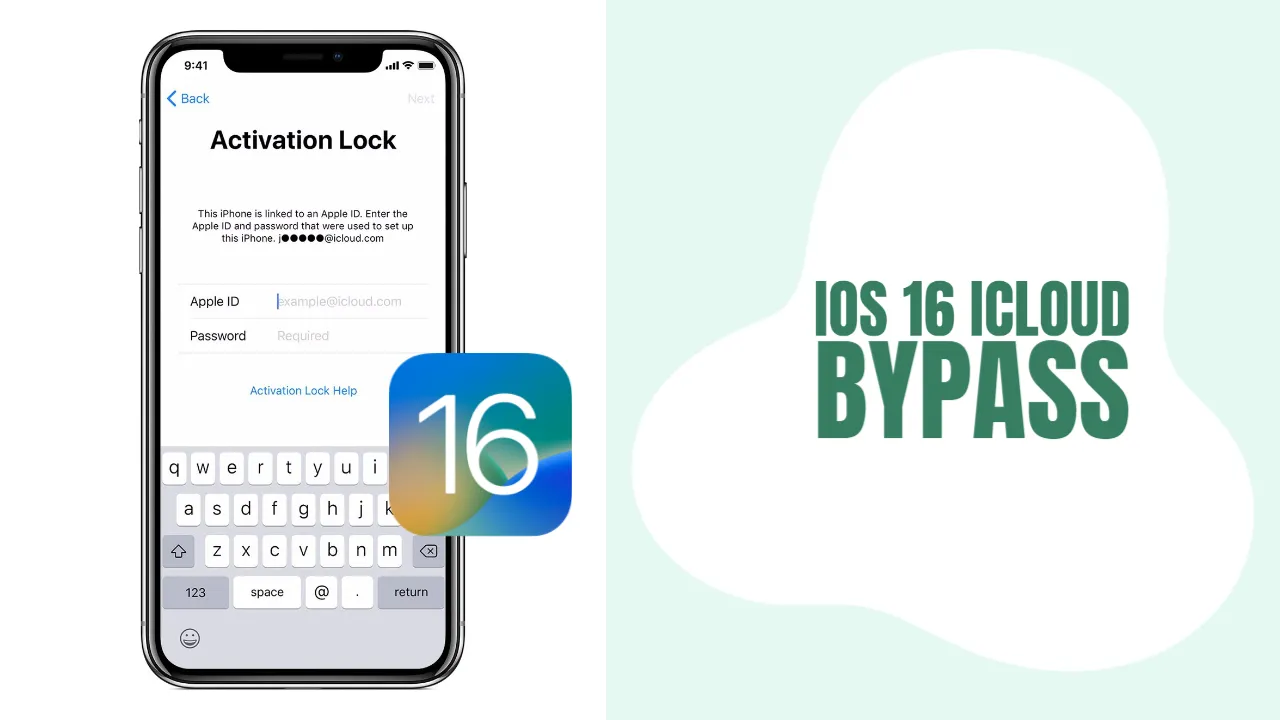
iOS 16 iCloud Bypass: Best Solution for iPhone and iPad
iOS 16 iCloud bypass and allows all eligible iPhone & iPad owners to remove the Activation Lock!
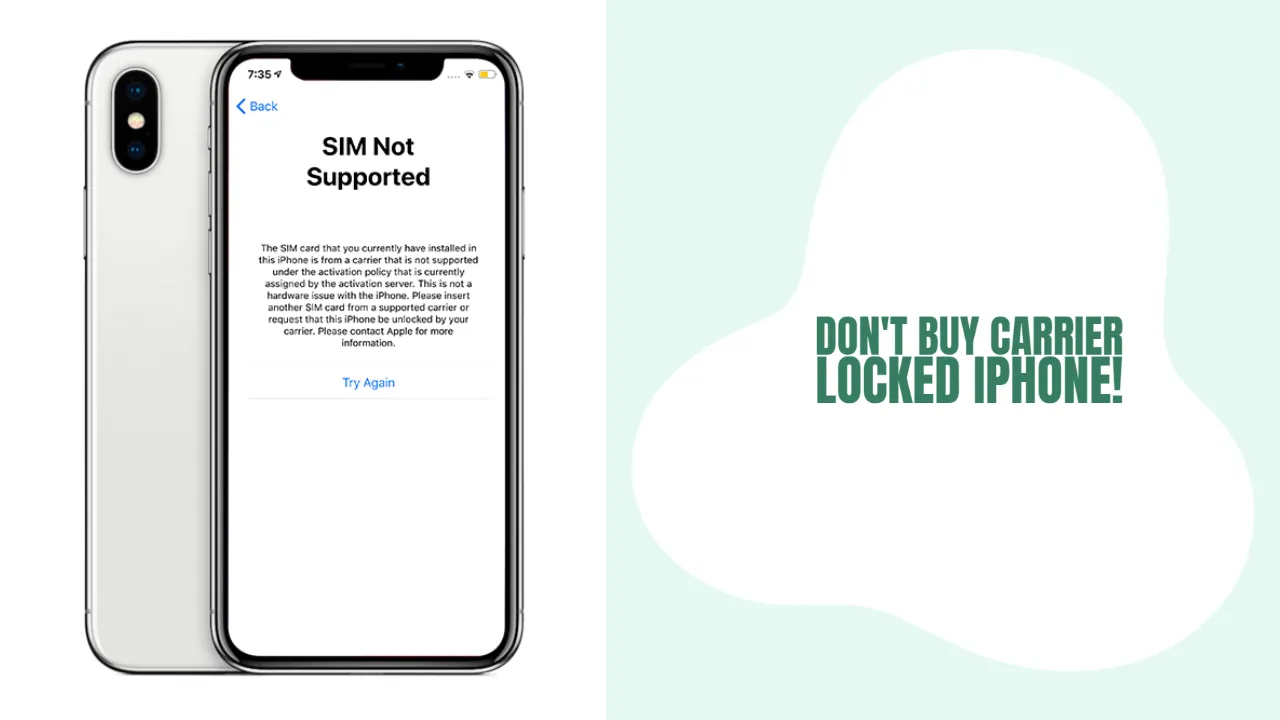
Don't Buy Carrier Locked iPhone!
Every "fruit" phone fan will tell you, "Don't buy carrier locked iPhone." Luckily, you can check a used device before buying!
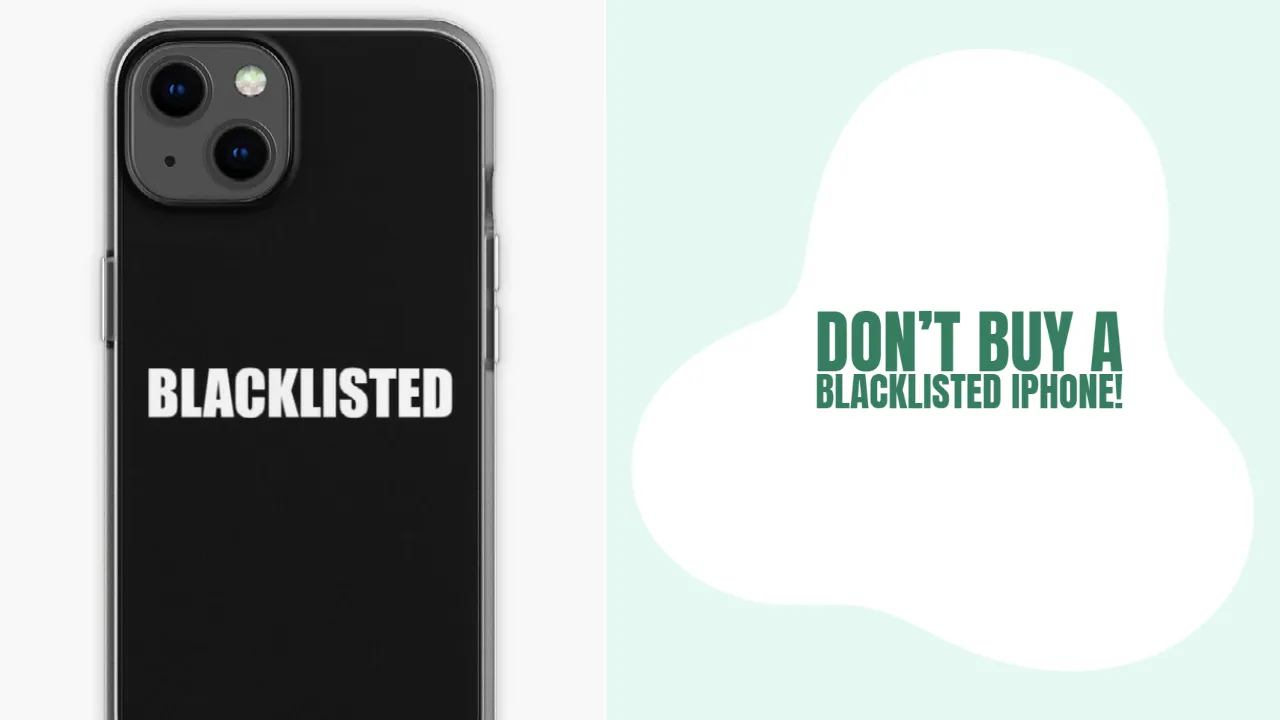
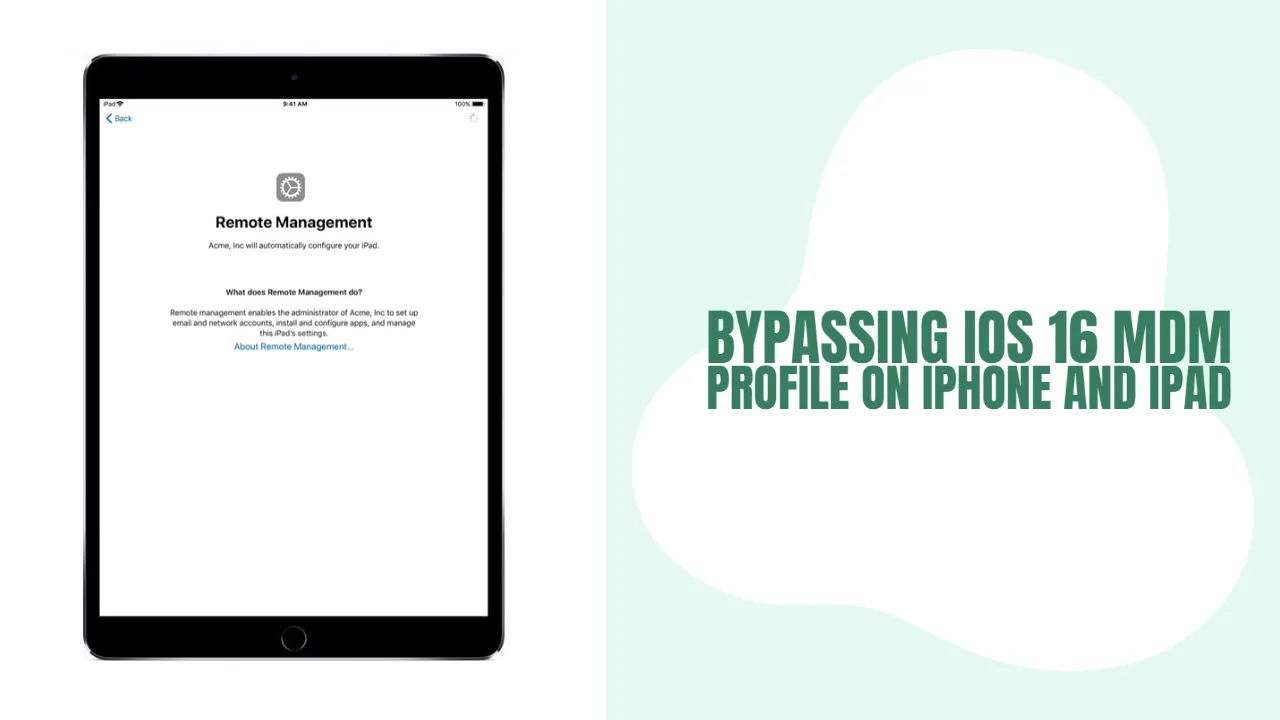
Enjoy Bypassing iOS 16 MDM Profile on iPhone and iPad
Remove the MDM profile on iOS 16 iPhone and iPad using iActivate Bypass Software

Don't Order an iPhone from OLX Without Checking Its IMEI!
Don't order an iPhone from OLX without checking its IMEI! Learn why it is so important and what you can learn about any handset remotely.
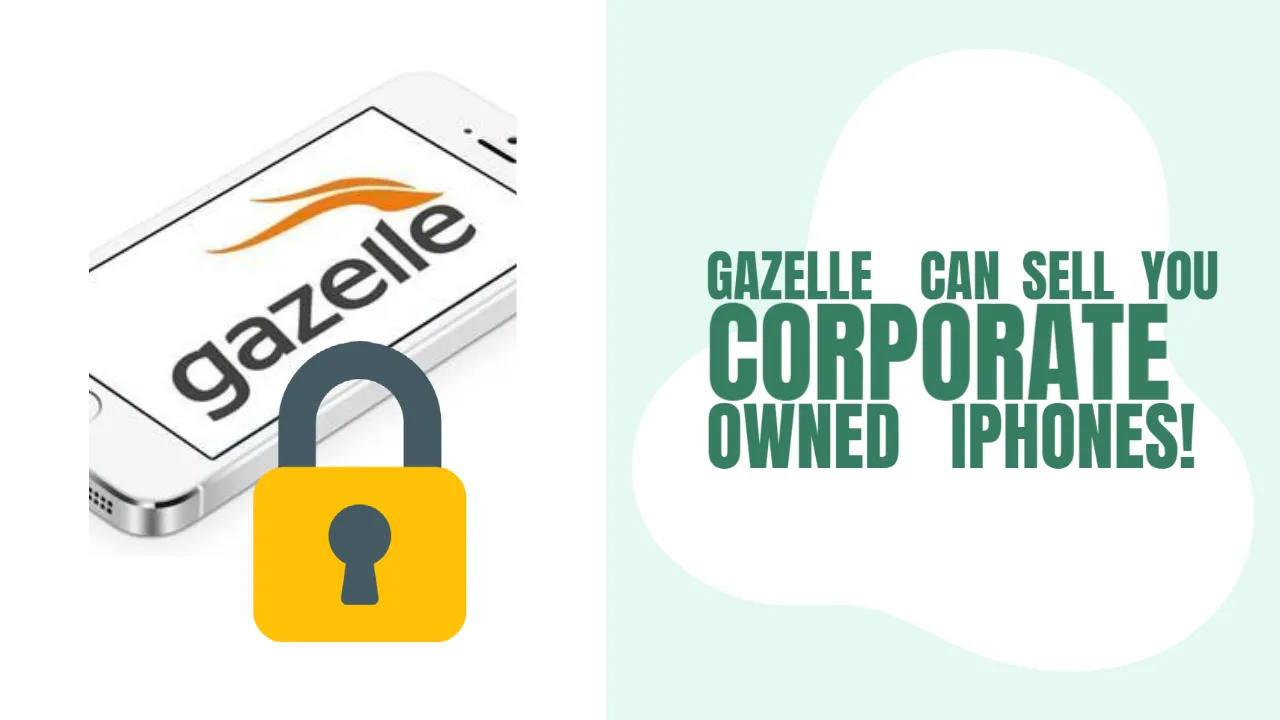
Gazelle Can Sell You Corporate Owned iPhones!
Gazelle user, you should be aware that the site can sell you a corporate-owned iPhone!